Action nodes execute various actions based on incoming Message.
- Add to group node
- Calculated fields node
- Change owner node
- Clear alarm node
- Copy to view node
- Create alarm node
- Create relation node
- Delay node (deprecated)
- Delete attributes node
- Delete relation node
- Device profile node
- Device state node
- Generate report node
- Generator node
- GPS geofencing events node
- Integration downlink node
- Log node
- Math function node
- Message count node
- Push to cloud
- Push to edge
- Remove from group node
- REST call reply node
- RPC call reply node
- RPC call request node
- Save attributes node
- Save timeseries node
- Save to custom table node
Add to group node
| Since TB Version 2.0.2 |
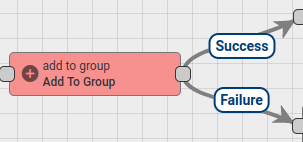
Adds Message Originator Entity to Entity Group.
Following Message Originator types are allowed: Customer, Asset, Device.
Finds target Entity Group by group name pattern and then adds Originator Entity to this group. Will create new Entity Group if it doesn’t exist and Create new group if not exists is set to true.
Configuration:
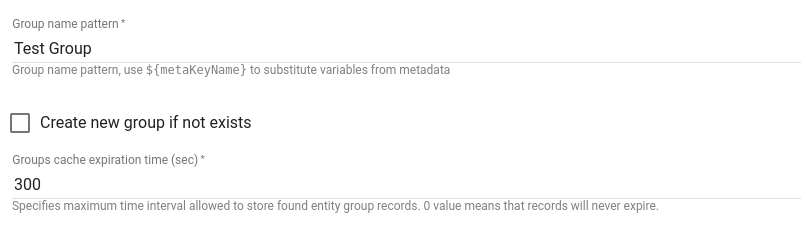
- Group name pattern - can be set direct group name or pattern can be used, that will be resolved to the real group name using Message metadata.
- Create new group if not exists - if checked will create new entity group if it doesn’t exist.
- Groups cache expiration time - specifies maximum time interval is seconds allowed to store found entity group records. 0 value means that records will never expire.
Message will be routed via Failure chain in the following cases:
- When Originator entity type is not supported.
- Target entity group doesn’t exist and Create new group if not exists is unchecked.
In other cases Message will be routed via Success chain.
Calculated fields node
| Since TB Version 4.0 |

This node is used to trigger calculated field processing without storing the incoming telemetry in the database. By default, the processing of calculated fields are triggered by the save attributes and save time series nodes. The calculated fields node accepts the same type of messages as these nodes, but allows you to decouple processing from data persistence — ideal when you want to use telemetry for calculated fields processing only.
Note: This node does not store any telemetry or attribute data in the database — it simply triggers calculated field execution based on the incoming telemetry.
To avoid persisting unnecessary data to the database, route messages to this node instead of save time series or save attributes nodes.
Important: when a calculated field is evaluated, new message with the originator which calculated field state was updated is generated and pushed into the root rule chain of originator. To store the calculated result, you still need to use a save time series or save attributes node in the rule chain.
Output connections
- Success:
- If the message payload contains valid telemetry or attribute data to process, or it is empty.
- Failure:
- If an incoming message type is not
POST_TELEMETRY_REQUESTorPOST_ATTRIBUTES_REQUEST. - If unexpected error occurs during message processing.
- If an incoming message type is not
Usage example:
Consider a smart building energy management system, where the building operator wants to monitor the Energy Efficiency Ratio (EER) of air conditioning systems to analyze performance trends.
There are two types of devices involved:
- Sensor (e.g., flow meters, power meters): these devices send high-frequency telemetry such as cooling output and power usage that can be used for calculated fields processing. Since the data changes rapidly and is not useful on its own, it is not worth to persist.
- HVAC unit (e.g., HVAC controllers, logical aggregators for zone-based HVAC systems): these devices send critical telemetry such as compressor temperature and vibration level required for diagnostics and analytics. This data, along with the calculated EER, is persisted for long-term analysis.
The calculated field is defined on the HVAC controller and uses telemetry from Sensor devices. When telemetry message, for example, from the flow meter, enters the rule chain, device profile switch node routes this message to calculated fields node. Calculated fields node triggers processing of the calculated field based on incoming telemetry from the message. As a result of calculation a new message is generated with the HVAC controller as the originator, containing the calculated value. This message enters rule chain where the device profile switch node routes it to the save time series node to persist the result.

Change owner node
| Since TB Version 2.3.1 |
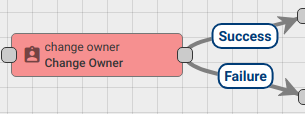
Changes Owner of the Originator entity to the selected Owner by type:
- Tenant
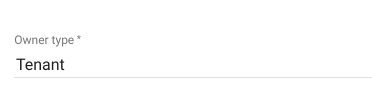
- Customer
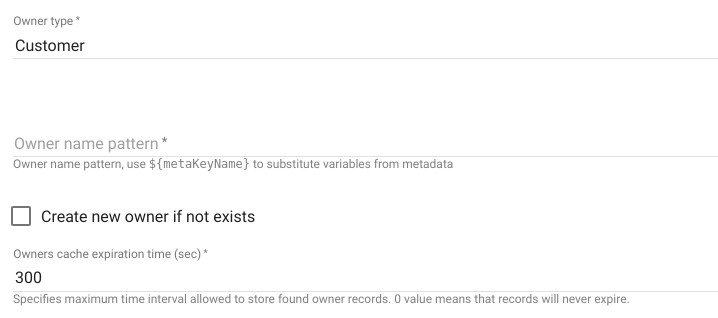
Rule node finds target Owner by owner name pattern and then change the owner of the originator entity.
- Owner name pattern - can be set direct customer name or pattern can be used, that will be resolved to the real customer name using Message metadata.
- Create new owner if not exists - if checked will create new owner(customer) if it doesn’t exist.
- Owner cache expiration time - specifies maximum time interval is seconds allowed to store found owners(customers) records. 0 value means that records will never expire.
If an entity already belongs to this owner or entity owner is successfully changed - Message sent via Success chain, otherwise, Failure chain will be used.
Clear alarm node
| Since TB Version 2.0 |
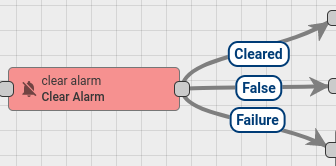
This Node loads the latest Alarm with configured Alarm Type for Message Originator and Clear the Alarm if it exist.
Node Configuration:
- Alarm Details Builder script
- Alarm Type - any string that represents Alarm Type
Note: Since TB Version 2.3.0 the rule node has the ability to get alarm type using pattern with fields from message metadata:

Alarm Details Builder script used for updating Alarm Details JsonNode. It is useful for storing additional parameters inside Alarm. For example you can save attribute name/value pair from Original Message payload or Metadata.
Alarm Details Builder script should return details object.
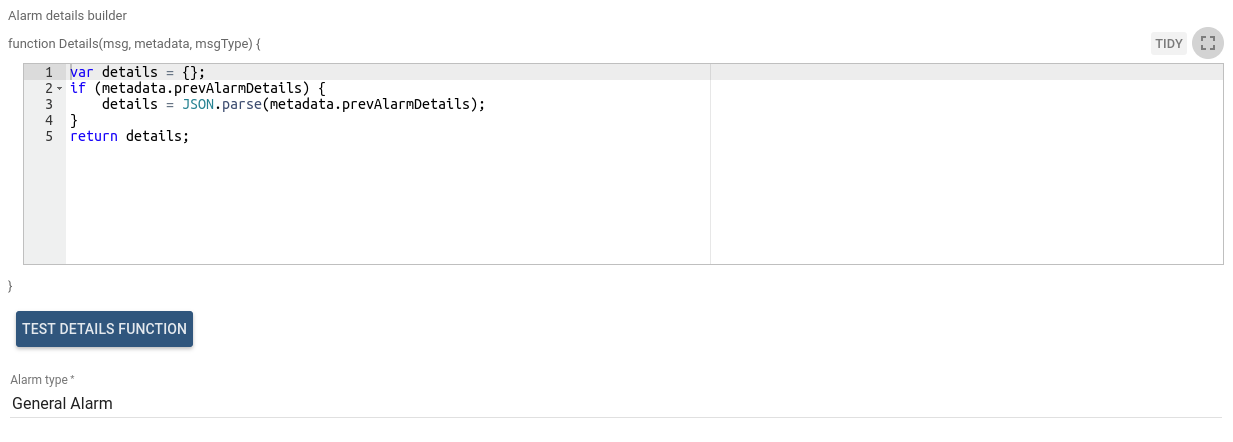
- Message payload can be accessed via
msgproperty. For examplemsg.temperature - Message metadata can be accessed via
metadataproperty. For examplemetadata.customerName - Message type can be accessed via
msgTypeproperty. For examplemsgType - Current Alarm Details can be accessed via
metadata.prevAlarmDetails.
Note that metadata.prevAlarmDetails is a raw String field and it needs to be converted into object using this construction:
1
2
3
4
var details = {};
if (metadata.prevAlarmDetails) {
details = JSON.parse(metadata.prevAlarmDetails);
}
Alarm Details Builder script function can be verified using Test JavaScript function.
Example of Details Builder Function
This function takes count property from previous Alarm and increment it. Also put temperature
attribute from inbound Message payload into Alarm details.
1
2
3
4
5
6
7
8
9
10
var details = {temperature: msg.temperature, count: 1};
if (metadata.prevAlarmDetails) {
var prevDetails = JSON.parse(metadata.prevAlarmDetails);
if(prevDetails.count) {
details.count = prevDetails.count + 1;
}
}
return details;
This Node updates Current Alarm:
- change alarm status to CLEARED_ACK if it was already acknowledged, otherwise to CLEARED_UNACK
- set clear time to current system time
- update Alarm details with new object returned from Alarm Details Builder script
In case when Alarm does not exist or it is already Cleared Alarm, original Message will be passed to the next nodes via False chain.
Otherwise new Message will be passed via Cleared chain.
Outbound message will have the following structure:
- Message Type - ALARM
- Originator - the same originator from inbound Message
- Payload - JSON representation of Alarm that was cleared
- Metadata - all fields from original Message Metadata. Also additional property inside Metadata will be added -> isClearedAlarm with true value.
Here is an example of Outbound Message payload
1
2
3
4
5
6
7
8
9
10
11
12
13
14
15
16
17
18
19
20
21
22
23
24
25
{
"tenantId": {
"entityType": "TENANT",
"id": "22cd8888-5dac-11e8-bbab-ad47060c9bbb"
},
"type": "High Temperature Alarm",
"originator": {
"entityType": "DEVICE",
"id": "11cd8777-5dac-11e8-bbab-ad55560c9ccc"
},
"severity": "CRITICAL",
"status": "CLEARED_UNACK",
"startTs": 1526985698000,
"endTs": 1526985698000,
"ackTs": 0,
"clearTs": 1526985712000,
"details": {
"temperature": 70,
"ts": 1526985696000
},
"propagate": true,
"id": "33cd8999-5dac-11e8-bbab-ad47060c9431",
"createdTime": 1526985698000,
"name": "High Temperature Alarm"
}
More details about Alarms in the Iot Hub can be found in this tutorial
You can see the real life example, where this node is used, in the next tutorial:
Copy to view node

Copy attributes from asset/device to related entity view according to entity view configuration. Copy will be done only for attributes that are between start and end dates and according to attribute keys configuration. Changes message originator to related entity view and produces new messages according to count of updated entity views
Configuration:
Create alarm node
| Since TB Version 2.0 |
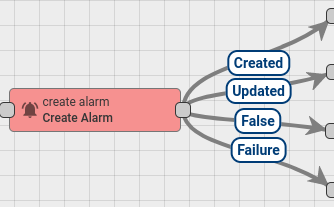
This Node tries to load the latest Alarm with configured Alarm Type for Message Originator. If Uncleared Alarm exist, then this Alarm will be updated, otherwise a new Alarm will be created.
Node Configuration:
- Alarm Details Builder script
- Alarm Type - any string that represents Alarm Type
- Alarm Severity - {CRITICAL | MAJOR | MINOR | WARNING | INDETERMINATE}
- is Propagate - whether Alarm should be propagated to all parent related entities.
Note: Since TB Version 2.3.0 the rule node has the ability to:
-
read alarm config from message:
-
get alarm type using pattern with fields from message metadata:
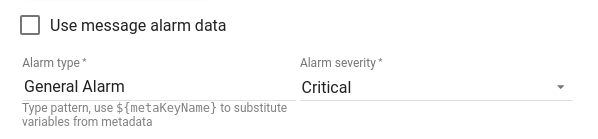
Note: Since TB Version 2.4.3 the rule node has the ability to:
-
filter propagation to parent entities by relation types:
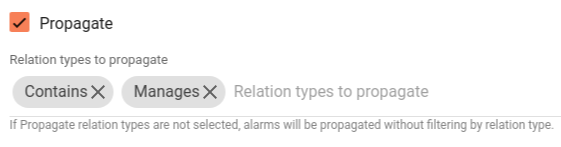
Alarm Details Builder script used for generating Alarm Details JsonNode. It is useful for storing additional parameters inside Alarm. For example you can save attribute name/value pair from Original Message payload or Metadata.
Alarm Details Builder script should return details object.
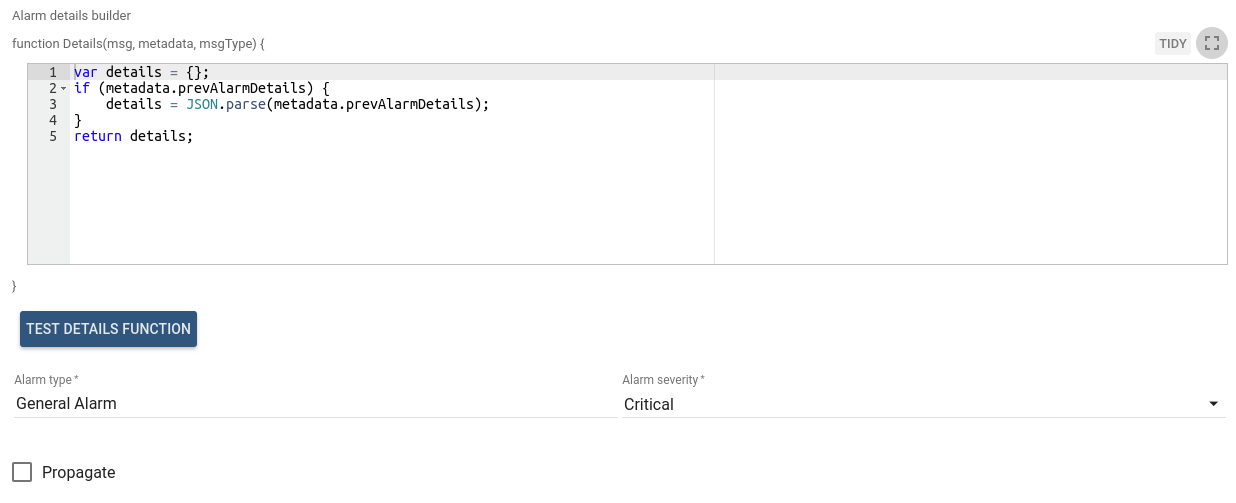
- Message payload can be accessed via
msgproperty. For examplemsg.temperature - Message metadata can be accessed via
metadataproperty. For examplemetadata.customerName - Message type can be accessed via
msgTypeproperty. For examplemsgType
Optional: previous Alarm Details can be accessed via metadata.prevAlarmDetails.
If previous Alarm does not exist, this field will not be present in Metadata. Note that metadata.prevAlarmDetails
is a raw String field and it needs to be converted into object using this construction:
1
2
3
4
var details = {};
if (metadata.prevAlarmDetails) {
details = JSON.parse(metadata.prevAlarmDetails);
}
Alarm Details Builder script function can be verified using Test JavaScript function.
Example of Details Builder Function
This function takes count property from previous Alarm and increment it. Also put temperature
attribute from inbound Message payload into Alarm details.
1
2
3
4
5
6
7
8
9
10
var details = {temperature: msg.temperature, count: 1};
if (metadata.prevAlarmDetails) {
var prevDetails = JSON.parse(metadata.prevAlarmDetails);
if(prevDetails.count) {
details.count = prevDetails.count + 1;
}
}
return details;
Alarm created/updated with those properties:
- Alarm details - object returned from Alarm Details Builder script
- Alarm status - if new alarm -> ACTIVE_UNACK. If existing Alarm -> does not changed
- Severity - value from Node Configuration
- Propagation - value from Node Configuration
- Alarm type - value from Node Configuration
- Alarm start time - if new alarm -> current system time. If existing Alarm -> does not changed
- Alarm end time - current system time
Outbound message will have the following structure:
- Message Type - ALARM
- Originator - the same originator from inbound Message
- Payload - JSON representation of new Alarm that was created/updated
- Metadata - all fields from original Message Metadata
After new Alarm created, Outbound message will contain additional property inside Metadata - isNewAlarm with true value. Message will be passed via Created chain.
After existing Alarm updated, Outbound message will contain additional property inside Metadata - isExistingAlarm with true value. Message will be passed via Updated chain.
Here is an example of Outbound Message payload
1
2
3
4
5
6
7
8
9
10
11
12
13
14
15
16
17
18
19
20
21
22
23
24
25
{
"tenantId": {
"entityType": "TENANT",
"id": "22cd8888-5dac-11e8-bbab-ad47060c9bbb"
},
"type": "High Temperature Alarm",
"originator": {
"entityType": "DEVICE",
"id": "11cd8777-5dac-11e8-bbab-ad55560c9ccc"
},
"severity": "CRITICAL",
"status": "ACTIVE_UNACK",
"startTs": 1526985698000,
"endTs": 1526985698000,
"ackTs": 0,
"clearTs": 0,
"details": {
"temperature": 70,
"ts": 1526985696000
},
"propagate": true,
"id": "33cd8999-5dac-11e8-bbab-ad47060c9431",
"createdTime": 1526985698000,
"name": "High Temperature Alarm"
}
More details about Alarms in the Iot Hub can be found in this tutorial
You can see the real life example, where this node is used, in the next tutorial:
Create relation node
| Since TB Version 2.2.1 |
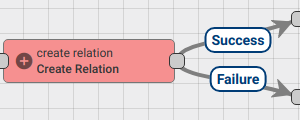
Create the relation from the selected entity to originator of the message by type and direction.
Following Message Originator types are allowed: Asset, Device, Entity View, Customer, Tenant, Dashboard.
Finds target Entity by metadata key patterns and then create a relation between Originator Entity and the target entity.
If selected entity type Asset, Device or Customer rule node will create new Entity if it doesn’t exist and selected checkbox: Create new Entity if not exists.
Note: if selected entity type Asset or Device you need to set two patterns:
-
entity name pattern;
-
entity type pattern.
Otherwise, only name pattern should be set.
Configuration:
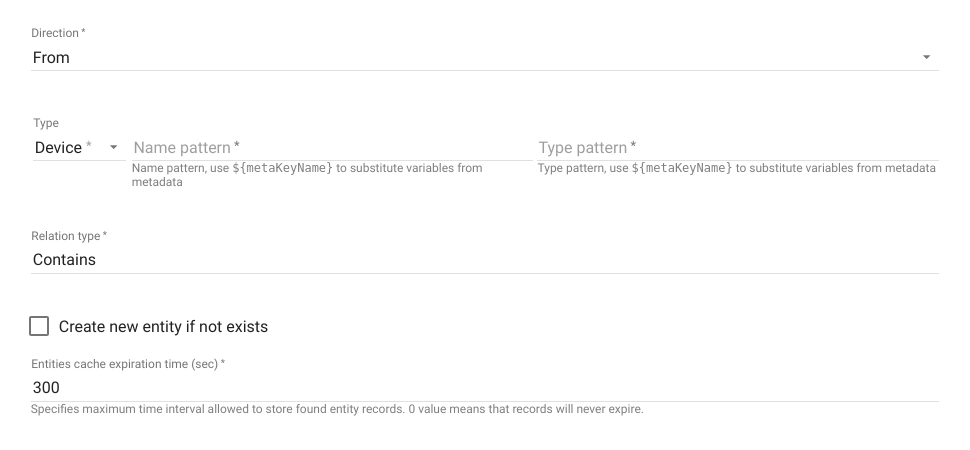
- Direction - following types are allowed: From, To.
- Relation type - type of directed connections to message originator entity. Default types Contains and Manages can be selected from the drop-down list.
- Name pattern and Type pattern - can be set direct entity name/type or pattern can be used, that will be resolved to the real entity name/type using Message metadata.
- Entities cache expiration time - specifies maximum time interval is seconds allowed to store found target entity records. 0 value means that records will never expire.
Message will be routed via Failure chain in the following cases:
- When Originator entity type is not supported.
- Target entity doesn’t exist.
In other cases Message will be routed via Success chain.
Note: Since TB Version 2.3 the rule node has the ability to:
-
remove current relations from the originator of the incoming message based on direction and type:

-
change the originator of the incoming message to the selected entity and process outboud messages as messages from another entity:

Delay node (deprecated)
| Since TB Version 2.1 |
Delays incoming messages for configurable period.
Configuration:
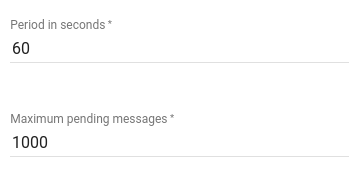
- Period in seconds - specifies the value of the period during which incoming message should be suspended
- Maximum pending messages - specifies the amount of maximum allowed pending messages (queue of suspended messages)
When delay period for particular incoming message will be reached it will be removed from pending queue and routed to the next nodes via Success chain.
Each next message will be routed via Failure chain if the maximum pending messages limit will be reached.
Delete attributes node

Delete attributes for Message Originator.
This rule node attempts to delete attributes for the message originator entity (e.g., a device) based on the specified keys.
Behavior:
- If the attribute with the specified key is missing – it will be ignored.
- If the attribute with the given key exists – it will be removed.
- On successful deletion:
- An “Attributes Deleted” event is sent the root chain of the message originator.
- Send the incoming message via Success chain.
- On deletion failure:
- The message is routed through the Failure chain.
Configuration:
Delete relation node
| Since TB Version 2.2.1 |
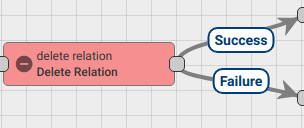
Delete the relation from the selected entity to originator of the message by type and direction.
Following Message Originator types are allowed: Asset, Device, Entity View, Customer, Tenant, Dashboard.
Finds target Entity by entity name pattern and then delete a relation between Originator Entity and this entity.
Configuration:
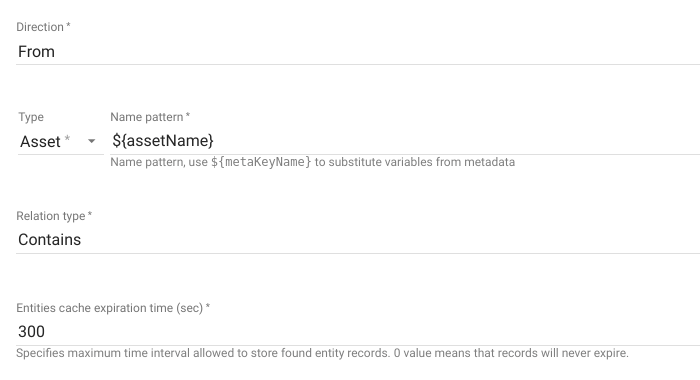
- Direction - following types are allowed: From, To.
- Relation type - type of directed connections to message originator entity. Default types Contains and Manages can be selected from the drop-down list.
- Name pattern - can be set direct entity name or pattern can be used, that will be resolved to the real entity name using Message metadata.
- Entities cache expiration time - specifies maximum time interval is seconds allowed to store found target entity records. 0 value means that records will never expire.
Message will be routed via Failure chain in the following cases:
- When Originator entity type is not supported.
- Target entity doesn’t exist.
In other cases Message will be routed via Success chain.
Note: Since TB Version 2.3 the rule node has the ability to deletes relation from the originator of the incoming message to the specified entity or to the list of entities based on direction and type by disabling the following checkbox in the rule node configuration:

Device profile node
| Since TB Version 2.0 |

The Device profile rule node creates and clears alarms based on the alarm rules defined in the device profile. By default, it is the first node in the processing chain. This node processes all incoming messages and reacts to both attribute values and telemetry data.
Node configuration:
-
Persist state of alarm rules
Stores the processing state of alarm rules. Disabled by default. This option is useful when using duration or repeating conditions.
For example: If you have a condition like “Temperature is greater than 50°C for 1 hour” and the first temperature reading above 50°C arrives at 13:00, then at 14:00 PM the alarm should be triggered (assuming the temperature remains above the threshold).
However, if the server is restarted between 13:00 PM and 14:00 PM, the rule node needs to retrieve the state from the database to trigger the alarm as expected.
If this option is enabled together with “Fetch state of alarm rules”, the rule node will be able to create the alarm even after a restart. If it remains disabled, the rule node will not generate the alarm after a restart.
It is disabled by default for performance reasons. When enabled, every incoming message that matches at least one alarm condition will cause an additional write operation to persist the state in the database. -
Fetch state of alarm rules
Restores the alarm rule processing state when the rule node initializes. Disabled by default.
This setting is also useful for duration or repeating conditions.
It works in tandem with “Persist state of alarm rules”, but in certain cases you might want to keep “Persist state” enabled while disabling this option. For example, if you have many devices that send data frequently or continuously, disabling this option can avoid loading the state from the database during startup.
In this case, the rule node will load the state from the database only when the first message arrives from a specific device.
Device state node

Triggers device connectivity events. If the incoming message originator is a device, this node registers the configured event for that device in the Device State Service, which then sends the appropriate message to the Rule Engine. If the metadata ts property is present, it will be used as the event timestamp; otherwise, the message timestamp will be used.
If the originator entity type is not DEVICE or an unexpected error occurs during processing, the incoming message is forwarded to the Failure chain. If the rate of connectivity events for a given originator is too high, the incoming message is forwarded to the Rate limited chain.
Supported device connectivity events:
- Connect event
- Disconnect event
- Activity event
- Inactivity event
This node is particularly useful when the device does not use transport protocols to send data, such as when data is fetched from an external API or computed within the rule chain itself.
Configuration:
Generate report node
| Since TB Version 2.1 |
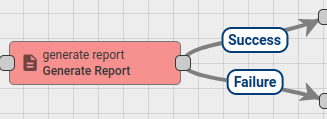
Generates report files by capturing target dashboard with specific configuration.
This node can be configured to use specific report configuration or take it from incoming message body.
Mode when report configuration is taken from message body usually is used when message is generated by Generate Report Scheduler Event.
Generate Report node invokes Reports Server to generate report file using specified dashboard.
Resulting report file is stored in DataBase using File Storage feature and reference to this file is stored in attachments field of output message metadata.
attachments metadata field can be used by other Rule Nodes to get actual file from DataBase. For instance To Email Node detects presence of this field and prepares email attachments used by Send Email Node to send email with attachments.
Configuration:
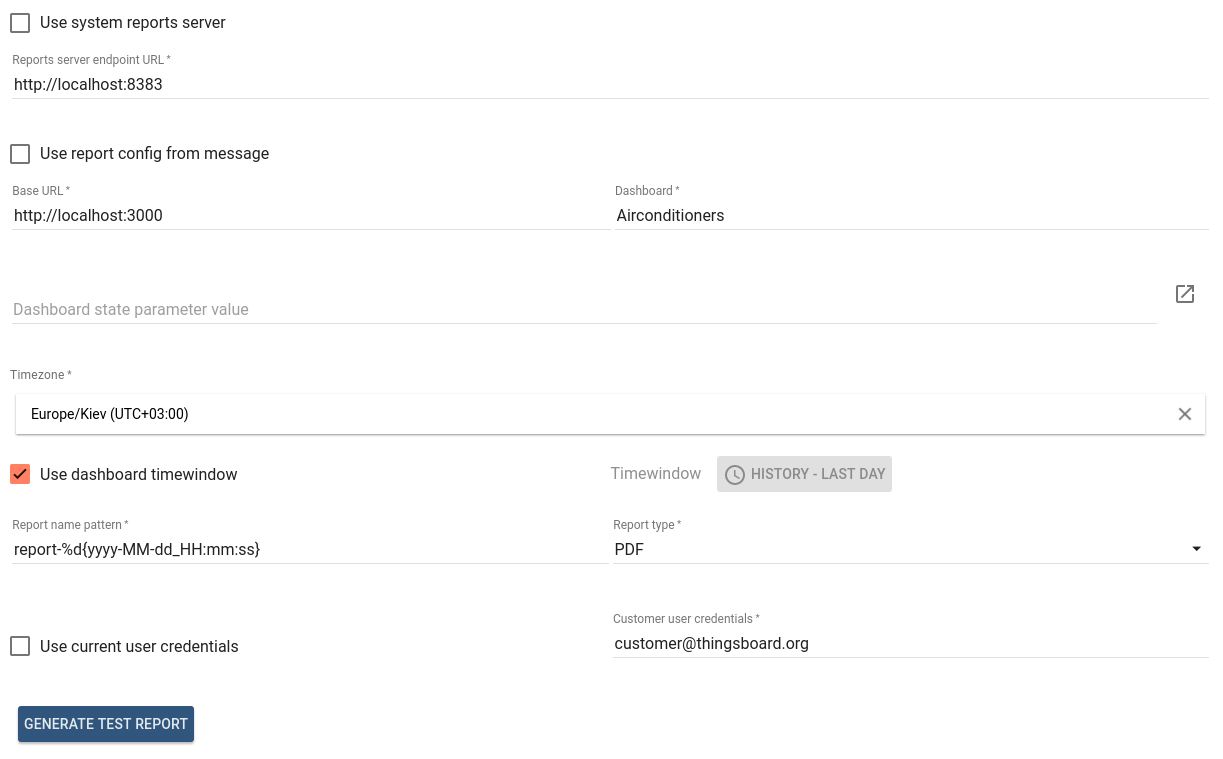
- Use system reports server - if set, Reports Server endpoint URL will be taken from system configuration (thingsboard.yml).
- Reports server endpoint URL - endpoint URL of Reports Server.
- Use report config from message - if set, report generation configuration will be taken from incoming message body.
- Base URL - base URL of IoT Hub UI that should be accessible by Report Server.
- Dashboard - dashboard that will be used for report generation.
- Dashboard state parameter value - used to specify target dashboard state for report generation. Can be set automatically by clicking on right most button of the field and invoking Select dashboard state dialog.
- Timezone - timezone in which target dashboard will be presented in report.
- Use dashboard time window - if set, time window configured in the target dashboard will be used during report generation.
- Time window - specific dashboard time window that will be used during report generation.
- Report name pattern - file name pattern of generated report, can contain date-time pattern in form of
%d{date-time pattern}. See SimpleDateFormat documentation for date-time pattern details. - Report type - report file type, can be PDF | PNG | JPEG.
- Use current user credentials - if set, credentials of user created this report configuration will be used to open dashboard UI during report generation.
- Customer user credentials - target customer user whose credentials will be used to open dashboard UI during report generation.
Generate Test Report button is used for testing purposes. It invokes report generation process with provided configuration. Resulting report file will be automatically downloaded if the report generation will be successful.
Message will be routed via Failure chain in the following cases:
- When Use report config from message is set and incoming message does not contain valid report configuration JSON object.
- When Reports Server is unavailable at the specified endpoint URL.
- When Reports Server will fail generate report and return corresponding error message.
In other cases Message will be routed via Success chain.
Generator node
| Since TB Version 2.0 |
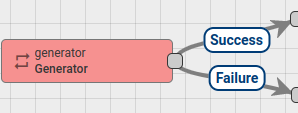
Generates Messages with configurable period. JavaScript function is used for message generation.
Node Configuration:
- Message generation frequency in seconds
- Message originator
- JavaScript function that will generate the actual message.
JavaScript function receive 3 input parameters:
prevMsg- is a previously generated Message payload.prevMetadata- is a previously generated Message metadata.prevMsgType- is a previously generated Message type.
Script should return the following structure:
1
2
3
4
5
{
msg: new payload,
metadata: new metadata,
msgType: new msgType
}
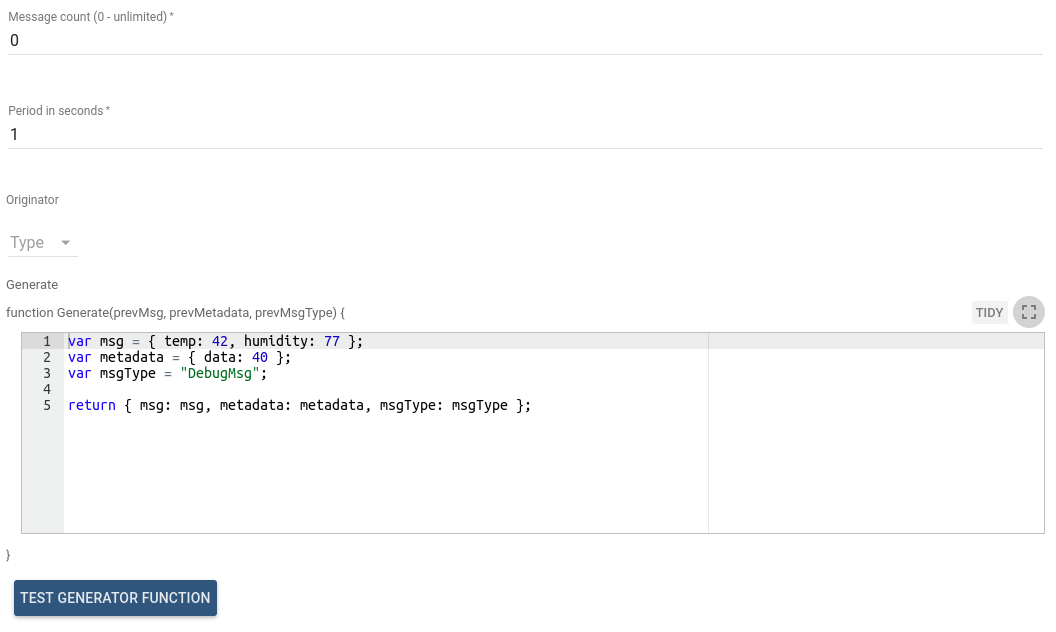
All fields in resulting object are optional and will be taken from previously generated Message if not specified.
Outbound Message from this Node will be new Message that was constructed using configured JavaScript function.
JavaScript generator function can be verified using Test JavaScript function.
This node can be used for Rule Chain debugging purposes.
GPS geofencing events node
| Since TB Version 2.3.1 |
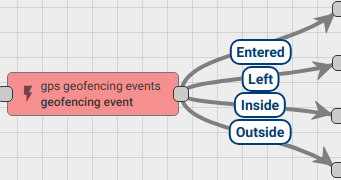
Produces incoming messages by GPS based parameters. Extracts latitude and longitude from incoming message data or metadata and returns different events based on configuration parameters (geo fence).
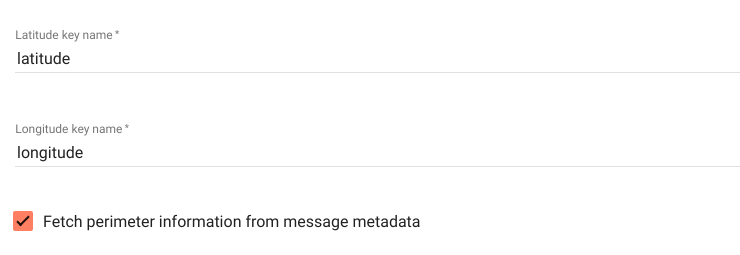
The rule node fetches perimeter information from message metadata by default. If Fetch perimeter information from message metadata is unchecked, additional information should be configured.
Fetch perimeter information from message metadata
There are two options of area definition based on the perimeter type: Polygon and Circle
Metadata of the incoming message must include key with name perimeter and following data structure:
- Polygon
1
[[latitude1,longitude1],[latitude2,longitude2], ... ,[latitudeN,longitudeN]]
- Circle
1
{"latitude":"value1","longitude":"value2","radius":"value3","radiusUnit":"KILOMETER"}
Keys “latitude” and “longitude” it’s coordinates of the point.
The “radius” key - it’s the distance from the coordinate point to the circle.
All values for these keys are in double-precision floating-point data type.
The “radiusUnit” key requires specific value from a list of METER, KILOMETER, FOOT, MILE, NAUTICAL_MILE (capital letters obligatory).
Fetch perimeter information from node configuration
There are two options of area definition based on the perimeter type:
- Polygon

- Circle
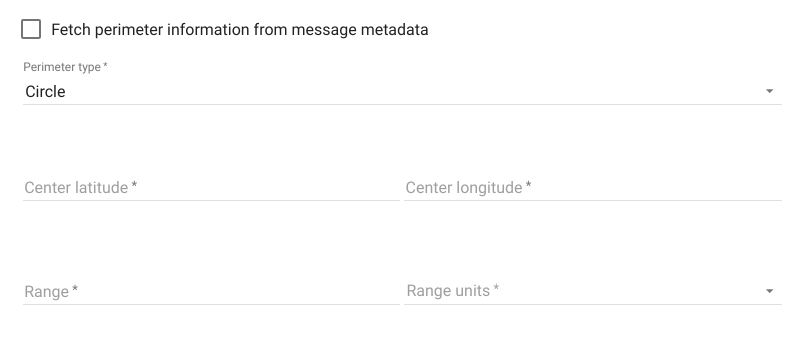
Event types
There are 4 types of events managed by geofencing rule node:
- Entered — is reporting whenever latitude and longitude from the incoming message to belong the required perimeter area for the first time;
- Left — is reporting whenever latitude and longitude from the incoming message not belong the required perimeter area for the first time;
- Inside and Outside events are used to report current status.
Administrator can configure duration time threshold for reporting inside or outside event. For example, whenever minimal inside time is set to 1 minute the message originator is considered as being inside the perimeter 60 seconds after entering the area. Minimal outside time defines whenever message originator is considered as out of the perimeter as well.

Failure chain will to be used when:
- incoming message has no configured latitude or longitude key in data or metadata.
- missing perimeter definition;
Integration downlink node
| Since TB Version 2.0.2 |
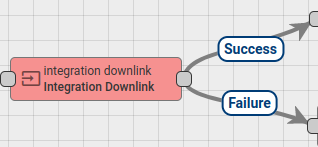
Forwards Message to selected Integration as downlink message.
Message will be pushed to the selected integration downlink queue.
Configuration:

- Integration - target Integration for downlink message processing.
Failure chain is used if Message push to Integration will fail, otherwise Success chain.
Log node
| Since TB Version 2.0 |
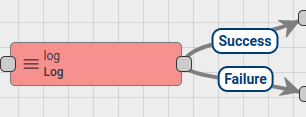
Transform incoming Message with configured JavaScript function to String and log final value into the Iot Hub log file.
INFO log level is used for logging.
JavaScript function receive 3 input parameters
metadata- is a Message metadata.msg- is a Message payload.msgType- is a Message type.
Script should return String value.
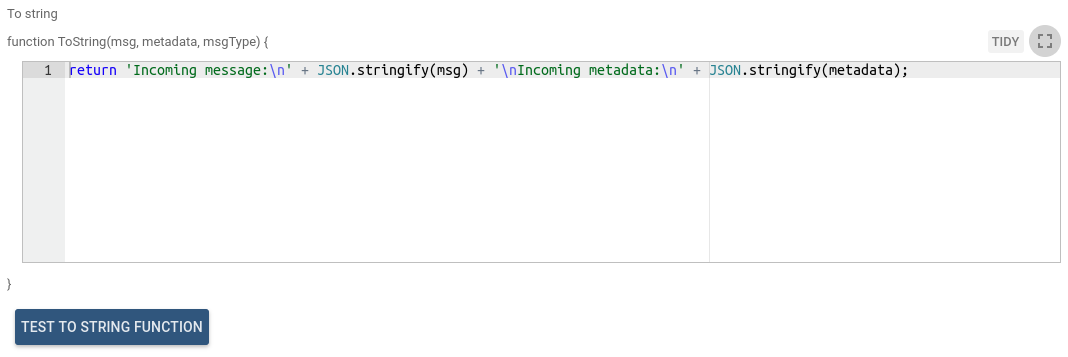
JavaScript transform function can be verified using Test JavaScript function.
You can see the real life example, where this node is used, in the next tutorial:
Math function node
| Since TB Version 3.4.2 |
The rule node applies math function and saves the result into the message and/or database. See table of supported functions below:
| Function | Number of arguments | Description | Reference |
|---|---|---|---|
| ADD | 2 | x + y | |
| SUB | 2 | x - y | |
| MULT | 2 | x * y | |
| DIV | 2 | x / y | |
| SIN | 1 | Returns the trigonometric sine of an angle. | Math.sin |
| SINH | 1 | Returns the hyperbolic sine of a double value. The hyperbolic sine of x is defined to be (ex - e-x)/2 where e is Euler’s number. | Math.sinh |
| COS | 1 | Returns the trigonometric cosine of an angle. | Math.cos |
| COSH | 1 | Returns the hyperbolic cosine of a double value. The hyperbolic cosine of x is defined to be (ex + e-x)/2 where e is Euler’s number. | Math.cosh |
| TAN | 1 | Returns the trigonometric tangent of an angle. | Math.tan |
| TANH | 1 | Returns the hyperbolic tangent of a double value. | Math.tanh |
| ACOS | 1 | Returns the arc cosine of a value; the returned angle is in the range 0.0 through pi. | Math.acos |
| ASIN | 1 | Returns the arc sine of a value; the returned angle is in the range -pi/2 through pi/2. | Math.asin |
| ATAN | 1 | Returns the arc tangent of a value; the returned angle is in the range -pi/2 through pi/2. | Math.atan |
| ATAN2 | 2 | Returns the angle theta from the conversion of rectangular coordinates (x, y) to polar coordinates (r, theta). | Math.atan2 |
| EXP | 1 | Returns the value ex, where e is the base of the natural logarithms. | Math.exp |
| EXPM1 | 1 | Returns ex-1. Note that for values of x near 0, the exact sum of expm1(x) + 1 is much closer to the true result of ex than exp(x). | Math.expm1 |
| SQRT | 1 | Returns the correctly rounded positive square root of a double value. | Math.sqrt |
| CBRT | 1 | Returns the cube root of a double value. | Math.cbrt |
| GET_EXP | 1 | Returns the unbiased exponent used in the representation of a double. | Math.getExponent |
| HYPOT | 2 | Returns sqrt(x2 +y2) without intermediate overflow or underflow. | Math.getExponent |
| LOG | 1 | Returns the natural logarithm (base e) of a double value. | Math.log |
| LOG10 | 1 | Returns the base 10 logarithm of a double value. | Math.log10 |
| LOG1P | 1 | Returns the natural logarithm of the sum of the argument and 1. Note that for small values x, the result of log1p(x) is much closer to the true result of ln(1 + x) than the floating-point evaluation of log(1.0+x). | Math.log1p |
| CEIL | 1 | Returns the smallest (closest to negative infinity) double value that is greater than or equal to the argument and is equal to a mathematical integer. | Math.ceil |
| FLOOR | 1 | Returns the largest (closest to positive infinity) double value that is less than or equal to the argument and is equal to a mathematical integer. | Math.floor |
| FLOOR_DIV | 2 | Returns the largest (closest to positive infinity) long value that is less than or equal to the algebraic quotient. | Math.floorDiv |
| FLOOR_MOD | 2 | Returns the floor modulus of the long arguments. | Math.floorMod |
| ABS | 1 | Returns the absolute value of a double value. | Math.abs |
| MIN | 2 | Returns the smaller of two double values. | Math.min |
| MAX | 2 | Returns the greater of two double values. | Math.max |
| POW | 2 | Returns the value of the first argument raised to the power of the second argument. | Math.pow |
| SIGNUM | 1 | Returns the signum function of the argument; zero if the argument is zero, 1.0 if the argument is greater than zero, -1.0 if the argument is less than zero. | Math.signum |
| RAD | 1 | Converts an angle measured in degrees to an approximately equivalent angle measured in radians. | Math.toRadians |
| DEG | 1 | Converts an angle measured in radians to an approximately equivalent angle measured in degrees. | Math.toDegrees |
| CUSTOM | 1-16 | Use this function to specify complex math expressions. For example, transform Fahrenheit to Celsius using (x - 32) / 1.8) | exp4j |
You may use 5 types of arguments:
- Constant;
- Value from the message body;
- Value from the message meta data;
- Value of the attribute that belongs to the message originator (device, asset, etc). Value should be of Numeric type or string that is convertible to float;
- Value of the latest time-series that belongs to the message originator (device, asset, etc). Value should be of Numeric type or string that is convertible to float;
Primary use case for this rule node is to take one or more values from the database and modify them based on data from the message. For example, you may increase totalWaterConsumption based on the deltaWaterConsumption reported by device.
Alternative use case is the replacement of simple JS script nodes with more light-weight and performant implementation. For example, you may transform Fahrenheit to Celsius (C = (F - 32) / 1.8) using CUSTOM operation and expression: (x - 32) / 1.8).
The execution is synchronized in scope of message originator (e.g. device) and server node. If you have rule nodes in different rule chains, they will process messages from the same originator synchronously in the scope of the server node.
The result of the function may be added to the message body or metadata. You may also save the result to the database as an attribute or time-series.
Message count node

Cont incoming messages for specified interval and produces POST_TELEMETRY_REQUEST msg with messages count
Configuration:
Push to cloud
Only EDGE feature
| Since TB Version 3.3 |
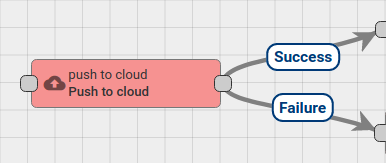
Push messages from edge to cloud. This node used only on edge to push messages from edge to cloud. Once message arrived into this node it’s going to be converted into cloud event and saved to the local database. Node doesn’t push messages directly to cloud, but stores event(s) in the cloud queue. Supports next originator types:
- DEVICE
- ASSET
- ENTITY_VIEW
- DASHBOARD
- TENANT
- CUSTOMER
- EDGE
As well node supports next message types:
- POST_TELEMETRY_REQUEST
- POST_ATTRIBUTES_REQUEST
- ATTRIBUTES_UPDATED
- ATTRIBUTES_DELETED
- ALARM
In case successful storage edge event to database message will be routed via Success route.
Message will be routed via Failure chain in the following cases:
- Node was not able to save edge event to database
- Unsupported originator type arrived
- Unsupported message type arrived
Push to edge
| Since TB Version 3.3 |
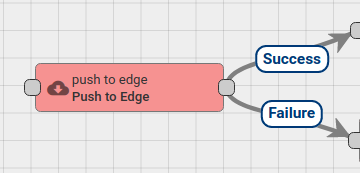
Push messages from cloud to edge. Message originator must be assigned to particular edge or message originator is EDGE entity itself. This node used only on cloud instances to push messages from cloud to edge. Once message arrived into this node it’s going to be converted into edge event and saved to the database. Node doesn’t push messages directly to edge, but stores event(s) in the edge queue. Supports next originator types:
- DEVICE
- ASSET
- ENTITY_VIEW
- DASHBOARD
- TENANT
- CUSTOMER
- EDGE
As well node supports next message types:
- POST_TELEMETRY_REQUEST
- POST_ATTRIBUTES_REQUEST
- ATTRIBUTES_UPDATED
- ATTRIBUTES_DELETED
- ALARM
In case successful storage edge event to database message will be routed via Success route.
Message will be routed via Failure chain in the following cases:
- Node was not able to save edge event to database
- Unsupported originator type arrived
- Unsupported message type arrived
Remove from group node
| Since TB Version 2.0.2 |
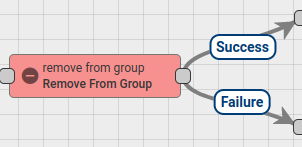
Removes Message Originator Entity from Entity Group.
Following Message Originator types are allowed: Customer, Asset, Device.
Finds target Entity Group by group name pattern and then removes Originator Entity from this group.
Configuration:
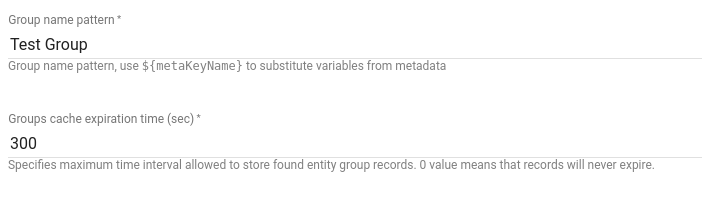
- Group name pattern - can be set direct group name or pattern can be used, that will be resolved to the real group name using Message metadata.
- Groups cache expiration time - specifies maximum time interval is seconds allowed to store found entity group records. 0 value means that records will never expire.
Message will be routed via Failure chain in the following cases:
- When Originator entity type is not supported.
- Target entity group doesn’t exist.
In other cases Message will be routed via Success chain.
REST call reply node
| Since TB Version 2.1 |
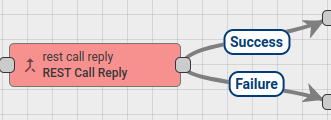
Sends reply to REST API call that was originally sent to rule engine.
Expects messages with any message type. Forwards incoming message as a reply to REST API call sent to rule engine.
Configuration:
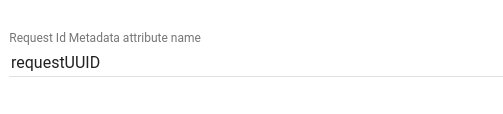
RPC call reply node
| Since TB Version 2.0 |
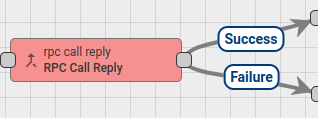
Sends response to the RPC Call originator. All incoming RPC requests are passed through Rule Chain as Messages. Also all RPC requests have request ID field. It is used for mapping requests and responses. Message Originator must be a Device entity because RPC response is initiated to the Message Originator.
Node configuration has special request ID field mapping. If the mapping is not specified, requestId metadata field is used by default.
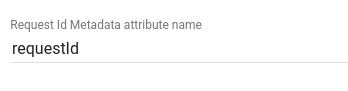
RPC request can be received via different transports:
- MQTT
- HTTP
- CoAP
Message payload example:
1
2
3
4
5
6
7
{
"method": "setGpio",
"params": {
"pin": "23",
"value": 1
}
}
Message will be routed via Failure chain in the following cases:
- Inbound Message originator is not a Device entity
- Request id is not present in the Message metadata
- Inbound Message payload is empty
For more details how RPC works in the Iot Hub, please read RPC capabilities Article.
You can see the real life example, where this node is used, in the next tutorial:
RPC call request node
| Since TB Version 2.0 |
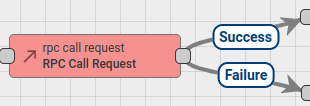
Sends RPC requests to the Device and routing response to the next Rule nodes. Message Originator must be a Device entity as RPC request can be initiated only to device.
Node configuration has Timeout field used to specify timeout waiting for response from device.
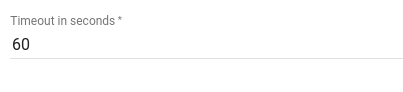
Message payload must have correct format for RPC request. It must contains method and params fields. Example:
1
2
3
4
5
6
7
{
"method": "setGpio",
"params": {
"pin": "23",
"value": 1
}
}
If Message Payload contains requestId field, its value used to identify RPC request to the Device. Otherwise random requestId will be generated.
Outbound Message will have same originator and metadata as in inbound Message. Response from the Device will be added into Message payload.
Message will be routed via Failure chain in the following cases:
- Inbound Message originator is not a Device entity
- Inbound Message has missed method or params fields
- If Node will not receive a response during configured timeout
Otherwise Message will be routed via Success chain.
For more details how RPC works in the Iot Hub, please read RPC capabilities article.
Save attributes node
| Since TB Version 2.0 |
Stores the incoming message payload as attribute data of the message originator.
Expected incoming message format
The node accepts messages of type POST_ATTRIBUTES_REQUEST and expects incoming message payload to be an object where each property name represents an attribute key, and its corresponding value is the attribute value. For example:
1
2
3
4
{
"firmware_version": "1.0.1",
"serial_number": "SN-001"
}
Configuration: Processing settings
The save attributes node can perform three distinct actions, each governed by configurable processing strategies:
- Attributes: saves attribute data to the database.
- WebSockets: notifies WebSocket subscriptions about updates to the attribute data.
- Calculated fields: notifies calculated fields about updates to the attribute data.
For each of these actions, you can choose from the following processing strategies:
- On every message: perform the action for every incoming message.
- Deduplicate: perform the action only for the first message from a specific originator within a configurable time interval. Minimum value for a deduplication interval is 1 second and maximum is 1 day.
To determine whether a message falls within a previously processed interval, the system calculates a deduplication interval number using the following formula:
1
long intervalNumber = ts / deduplicationIntervalMillis;
Where:
tsis the timestamp used for deduplication (in milliseconds).deduplicationIntervalMillisis the configured deduplication interval (converted automatically to milliseconds).intervalNumberdetermines the logical time bucket the message belongs to.
The timestamp
tsis determined using the following priority:- If the message metadata contains a
tsproperty (in UNIX milliseconds), it is used. - Otherwise, the time when the message was created is used.
All timestamps are UNIX milliseconds (in UTC).
- Skip: never perform the action.
Note: Processing strategies are available since TB version 4.0.
Processing strategies can be set using either Basic or Advanced processing settings.

- Basic processing settings - provide predefined strategies for all actions:
- On every message: applies the On every message strategy to all actions. All actions are performed for all messages.
- Deduplicate: applies the Deduplicate strategy (with a specified interval) to all actions.
- WebSockets only: for all actions except WebSocket notifications, the Skip strategy is applied, while WebSocket notifications use the On every message strategy. Effectively, nothing is stored in a database; data is available only in real-time via WebSocket subscriptions.

- Advanced processing settings - allow you to configure each action’s processing strategy independently.

When configuring the processing strategies in advanced mode, certain combinations can lead to unexpected behavior. Consider the following scenarios:
-
Skipping database storage
Choosing to disable one or more persistence actions (for instance, skipping database storage for Time series or Latest values while keeping WS updates enabled) introduces the risk of having only partial data available:
- If a message is processed only for real-time notifications (WebSockets) and not stored in the database, historical queries may not match data on the dashboard.
- When processing strategies for Time series and Latest values are out-of-sync, telemetry data may be stored in one table (e.g., Time series) while the same data is absent in the other (e.g., Latest values).
-
Disabling WebSocket (WS) updates
If WS updates are disabled, any changes to the time series data won’t be pushed to dashboards (or other WS subscriptions). This means that even if a database is updated, dashboards may not display the updated data until browser page is reloaded.
-
Skipping calculated field recalculation
If telemetry data is saved to the database while bypassing calculated field recalculation, the aggregated value may not update to reflect the latest data. Conversely, if the calculated field is recalculated with new data but the corresponding telemetry value is not persisted in the database, the calculated field’s value might include data that isn’t stored.
-
Different deduplication intervals across actions
When you configure different deduplication intervals for actions, the same incoming message might be processed differently for each action. For example, a message might be stored immediately in the Time series table (if set to On every message) while not being stored in the Latest values table because its deduplication interval hasn’t elapsed. Also, if the WebSocket updates are configured with a different interval, dashboards might show updates that do not match what is stored in the database.
-
Deduplication cache clearing
The deduplication mechanism uses an in-memory cache to track processed messages by interval. This cache retains up to 100 intervals for a maximum of 2 days, but entries may be cleared at any time due to its use of soft references. As a result, deduplication is not guaranteed, even under light loads. For example, with a deduplication interval of one day and messages arriving once per hour, each message may still be processed if the cache is cleared between arrivals. Deduplication should be treated as a performance optimization, not a strict guarantee of single processing per interval.
-
Whole message deduplication
It’s important to note that deduplication is applied to the entire incoming message rather than to individual time series keys. For example, if the first message contains key A and is processed, and a subsequent message (received within the deduplication interval) contains key B, the second message will be skipped—even though it includes a new key. To safely leverage deduplication, ensure that your messages maintain a consistent structure so that all required keys are present in the same message, avoiding unintended data loss.
Due to the scenarios described above, the ability to configure each persistence action independently—including setting different deduplication intervals—should be treated as a performance optimization rather than a strict processing guarantee.
Configuration: Scope

The node determines the attribute scope for each incoming message by evaluating the scope property in its metadata.
The supported scope types are Client attributes, Shared attributes, and Server attributes. The algorithm is as follows:
- If the incoming message metadata contains a non-empty
scopeproperty, the node compares its value against the supported scope values:CLIENT_SCOPEcorresponds to Client attributesSHARED_SCOPEcorresponds to Shared attributesSERVER_SCOPEcorresponds to Server attributes
- If a match is found, the corresponding scope is applied, and processing continues.
- If no valid match is found, the message processing fails.
- If the
scopeproperty is absent or an empty string, the node uses the scope specified in the node configuration.
Configuration: Advanced settings

-
Save attributes only if the value changes – if enabled, the node first retrieves the current values for the specified attribute keys and then compares them with the incoming values. If an attribute is missing, its value has changed, or its data type differs from what’s stored, it is marked for saving. If no changes are detected, the node skips the save operation.
Note: Avoid concurrent writes of the same attributes because change-detection is not transactional and may produce unexpected results in such cases.
Note: If the attribute save is skipped because the value has not changed, the attribute’s last updated timestamp will not be updated.
- Send attributes updated notification – if enabled, and if the attribute scope is not
CLIENT_SCOPE(i.e., forSHARED_SCOPEandSERVER_SCOPE), the node puts an Attributes Updated event to the queue namedMain. - Force notification to the device - the node determines whether to notify the device about attribute updates by evaluating the Force notification to the device option and the
notifyDeviceproperty in the incoming message metadata. The algorithm is as follows:- If the Force notification to the device option is enabled, the node always sends attribute update notifications to the device, regardless of the
notifyDevicemetadata value. - If the option is disabled, the node checks the
notifyDeviceproperty in the message metadata:- If the property is absent or an empty string, it defaults to sending the notification.
- If the property is provided, the notification is sent only if its value is
true(ignoring case).
- In all cases, the notification is only sent if the device has an active subscription for the updated (or deleted) attributes.
- Additionally, attribute notifications are not sent if:
- The attribute save is skipped because its value did not change (when Save attributes only if the value changes is enabled).
- The attribute save is skipped due to the configured processing strategy (e.g., set to Skip).
- If the Force notification to the device option is enabled, the node always sends attribute update notifications to the device, regardless of the
Output connections
- Success:
- If an incoming message was successfully processed.
- Failure:
- If an incoming message type is not
POST_ATTRIBUTES_REQUEST. - If an incoming message payload cannot be parsed to attribute key-value pairs.
- If the incoming message metadata includes a non-empty
scopeproperty whose value does not match one of the valid attribute scopes (i.e.CLIENT_SCOPE,SHARED_SCOPE, orSERVER_SCOPE). - If unexpected error occurs during message processing.
- If an incoming message type is not
Save timeseries node
| Since TB Version 2.0 |
Stores the incoming message payload as time series data of the message originator.
Expected incoming message format
The node accepts messages of type POST_TELEMETRY_REQUEST and supports the following three payload formats:
- Key-value pairs: an object where each property name represents a time series key, and its corresponding value is the time series value.
1 2 3 4
{ "temperature": 42.2, "humidity": 70 }
- Timestamped key-value pairs: an object that includes a
tsproperty for the timestamp and avaluesproperty containing key-value pairs (defined in format 1).1 2 3 4 5 6 7
{ "ts": 1737963587742, "values": { "temperature": 42.2, "humidity": 70 } }
- Multiple timestamped key-value pairs: an array of timestamped key-value pair objects (defined in format 2).
1 2 3 4 5 6 7 8 9 10 11 12 13 14 15 16
[ { "ts": 1737963595638, "values": { "temperature": 42.2, "humidity": 70 } }, { "ts": 1737963601607, "values": { "pressure": 2.56, "velocity": 0.553 } } ]
Configuration: Processing settings
The save time series node can perform four distinct actions, each governed by configurable processing strategies:
- Time series: saves time series data to the
ts_kvtable in the database. - Latest values: updates time series data in the
ts_kv_latesttable in the database, if new data is more recent. - WebSockets: notifies WebSocket subscriptions about updates to the time series data.
- Calculated fields: notifies calculated fields about updates to the time series data.
For each of these actions, you can choose from the following processing strategies:
- On every message: perform the action for every incoming message.
- Deduplicate: perform the action only for the first message from a specific originator within a configurable time interval. Minimum value for a deduplication interval is 1 second and maximum is 1 day.
To determine whether a message falls within a previously processed interval, the system calculates a deduplication interval number using the following formula:
1
long intervalNumber = ts / deduplicationIntervalMillis;
Where:
tsis the timestamp used for deduplication (in milliseconds).deduplicationIntervalMillisis the configured deduplication interval (converted automatically to milliseconds).intervalNumberdetermines the logical time bucket the message belongs to.
The timestamp
tsis determined using the following priority:- If the message metadata contains a
tsproperty (in UNIX milliseconds), it is used. - Otherwise, the time when the message was created is used.
All timestamps are UNIX milliseconds (in UTC).
- Skip: never perform the action.
Note: Processing strategies are available since TB version 4.0. “Skip latest persistence” toggle from earlier TB versions corresponds to “Skip” strategy for Latest values.
Processing strategies can be set using either Basic or Advanced processing settings.

- Basic processing settings - provide predefined strategies for all actions:
- On every message: applies the On every message strategy to all actions. All actions are performed for all messages.
- Deduplicate: applies the Deduplicate strategy (with a specified interval) to all actions.
- WebSockets only: applies the Skip strategy to Time series and Latest values, and the On every message strategy to WebSockets. Effectively, nothing is stored in a database; data is available only in real-time via WebSocket subscriptions.

- Advanced processing settings - allow you to configure each action’s processing strategy independently.

When configuring the processing strategies in advanced mode, certain combinations can lead to unexpected behavior. Consider the following scenarios:
-
Skipping database storage
Choosing to disable one or more persistence actions (for instance, skipping database storage for Time series or Latest values while keeping WS updates enabled) introduces the risk of having only partial data available:
- If a message is processed only for real-time notifications (WebSockets) and not stored in the database, historical queries may not match data on the dashboard.
- When processing strategies for Time series and Latest values are out-of-sync, telemetry data may be stored in one table (e.g., Time series) while the same data is absent in the other (e.g., Latest values).
-
Disabling WebSocket (WS) updates
If WS updates are disabled, any changes to the time series data won’t be pushed to dashboards (or other WS subscriptions). This means that even if a database is updated, dashboards may not display the updated data until browser page is reloaded.
-
Skipping calculated field recalculation
If telemetry data is saved to the database while bypassing calculated field recalculation, the aggregated value may not update to reflect the latest data. Conversely, if the calculated field is recalculated with new data but the corresponding telemetry value is not persisted in the database, the calculated field’s value might include data that isn’t stored.
-
Different deduplication intervals across actions
When you configure different deduplication intervals for actions, the same incoming message might be processed differently for each action. For example, a message might be stored immediately in the Time series table (if set to On every message) while not being stored in the Latest values table because its deduplication interval hasn’t elapsed. Also, if the WebSocket updates are configured with a different interval, dashboards might show updates that do not match what is stored in the database.
-
Deduplication cache clearing
The deduplication mechanism uses an in-memory cache to track processed messages by interval. This cache retains up to 100 intervals for a maximum of 2 days, but entries may be cleared at any time due to its use of soft references. As a result, deduplication is not guaranteed, even under light loads. For example, with a deduplication interval of one day and messages arriving once per hour, each message may still be processed if the cache is cleared between arrivals. Deduplication should be treated as a performance optimization, not a strict guarantee of single processing per interval.
-
Whole message deduplication
It’s important to note that deduplication is applied to the entire incoming message rather than to individual time series keys. For example, if the first message contains key A and is processed, and a subsequent message (received within the deduplication interval) contains key B, the second message will be skipped—even though it includes a new key. To safely leverage deduplication, ensure that your messages maintain a consistent structure so that all required keys are present in the same message, avoiding unintended data loss.
Due to the scenarios described above, the ability to configure each persistence action independently—including setting different deduplication intervals—should be treated as a performance optimization rather than a strict processing guarantee.
Configuration: Advanced settings

-
Use server timestamp - if enabled, rule node will use current server time when time series data does not have an explicit timestamp associated with it (payload format 1 is used). Available since TB Version 3.3.3
The node determines the timestamp for each time series data point using the following priority:
- If the time series data includes a
tsproperty (payload formats 2 and 3), this timestamp is used. - If the Use server timestamp option is enabled, the current server time is used.
- If the message metadata contains a
tsproperty (expected in UNIX milliseconds), this value is used. - If none of the above are provided, the timestamp when the message was created is used.
Using server time is particularly important in sequential processing scenarios where messages may arrive with out-of-order timestamps from multiple sources. The DB layer has certain optimizations to ignore the updates of the attributes and latest values if the new record has a timestamp that is older than the previous record. So, to make sure that all the messages will be processed correctly, one should enable this parameter for sequential message processing scenarios.
- If the time series data includes a
-
Default TTL (Time-to-Live) - determines how long the stored data remains in the database. The TTL is set based on the following priority:
- If the metadata contains a
TTLproperty (expected as integer representing seconds), this value is used. - If the metadata does not specify a
TTL, the node’s configured TTL value is applied. - If the node’s configured TTL is set to 0, the Storage TTL defined in the tenant profile is used.
- If the metadata contains a
Note: TTL value of 0 means that the data never expires.
Output connections
- Success:
- If an incoming message was successfully processed.
- Failure:
- If an incoming message type is not
POST_TELEMETRY_REQUEST. - If an incoming message payload is empty (for example,
{}or[]or even[{}, {}, {}]). - If unexpected error occurs during message processing.
- If an incoming message type is not
Save to custom table node
| Since TB Version 2.3.1 |
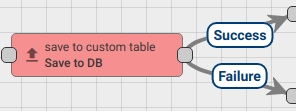
Node stores data from incoming Message payload to the Cassandra database into the predefined custom table that should have cs_tb_ prefix, to avoid the data insertion to the common TB tables.
Please note, that rule node can be used only for Cassandra DB.
Configuration:
Administrator should set the custom table name without prefix: cs_tb_.
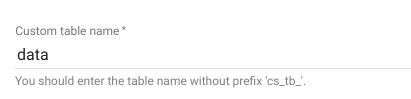
Administrator can configure the mapping between the Message field names and Table columns name. If the mapping key is $entityId, that is identified by the Message Originator, then to the appropriate column name(mapping value) will be write the message originator id.
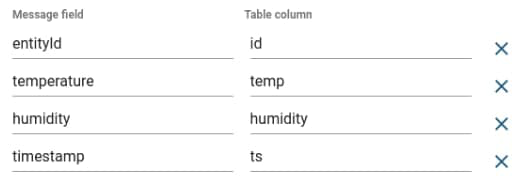
If specified message field does not exist in the data of the message or is not a JSON Primitive, the outbound message will be routed via Failure chain, otherwise, the message will be routed via Success chain.
Note: Please make sure that you are not using metadata keys in the configuration - only data keys are possible.