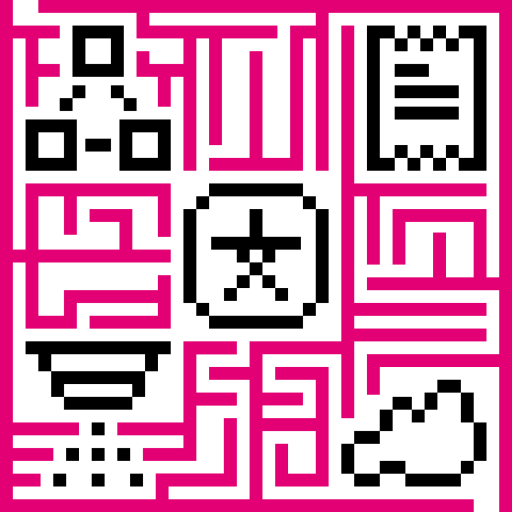- Getting started
- Key-value format
- Telemetry upload API
- Attributes API
- JSON value support
- RPC API
- Claiming devices
- Device provisioning
- Firmware API
- Protocol customization
- Next steps
Getting started
HTTP basics
HTTP is a general-purpose network protocol that can be used in IoT applications. You can find more information about HTTP here. HTTP protocol is TCP based and uses request-response model.
IoT Hub server nodes act as an HTTP Server that supports both HTTP and HTTPS protocols.
Client libraries setup
You can find HTTP client libraries for different programming languages on the web. Examples in this article will be based on curl. In order to setup this tool, you can use instructions in our Hello World guide.
HTTP Authentication and error codes
We will use access token device credentials in this article and they will be referred to later as $ACCESS_TOKEN. The application needs to include $ACCESS_TOKEN as a path parameter in each HTTP request. Possible error codes and their reasons:
- 400 Bad Request - Invalid URL, request parameters or body.
- 401 Unauthorized - Invalid $ACCESS_TOKEN.
- 404 Not Found - Resource not found.
Key-value format
By default, IoT Hub supports key-value content in JSON. Key is always a string, while value can be either string, boolean, double, long or JSON. For example:
1
2
3
4
5
6
7
8
9
10
11
{
"stringKey":"value1",
"booleanKey":true,
"doubleKey":42.0,
"longKey":73,
"jsonKey": {
"someNumber": 42,
"someArray": [1,2,3],
"someNestedObject": {"key": "value"}
}
}
Using custom binary format or some serialization framework is also possible. See protocol customization for more details.
Telemetry upload API
In order to publish telemetry data to IoT Hub server node, send POST request to the following URL:
1
http(s)://host:port/api/v1/$ACCESS_TOKEN/telemetry
The simplest supported data formats are:
1
{"key1":"value1", "key2":"value2"}
or
1
[{"key1":"value1"}, {"key2":"value2"}]
Please note that in this case, the server-side timestamp will be assigned to uploaded data!
In case your device is able to get the client-side timestamp, you can use following format:
1
{"ts":1451649600512, "values":{"key1":"value1", "key2":"value2"}}
In the example above, we assume that “1451649600512” is a unix timestamp with milliseconds precision. For example, the value ‘1451649600512’ corresponds to ‘Fri, 01 Jan 2016 12:00:00.512 GMT’
|
|
|
|
Attributes API
IoT Hub attributes API allows devices to
- Upload client-side device attributes to the server.
- Request client-side and shared device attributes from the server.
- Subscribe to shared device attributes from the server.
Publish attribute update to the server
In order to publish client-side device attributes to IoT Hub server node, send POST request to the following URL:
1
http(s)://host:port/api/v1/$ACCESS_TOKEN/attributes
|
|
Request attribute values from the server
In order to request client-side or shared device attributes to IoT Hub server node, send GET request to the following URL:
1
http(s)://host:port/api/v1/$ACCESS_TOKEN/attributes?clientKeys=attribute1,attribute2&sharedKeys=shared1,shared2
|
|
Please note, the intersection of client-side and shared device attribute keys is a bad practice! However, it is still possible to have same keys for client, shared or even server-side attributes.
Subscribe to attribute updates from the server
In order to subscribe to shared device attribute changes, send GET request with optional “timeout” request parameter to the following URL:
1
http(s)://host:port/api/v1/$ACCESS_TOKEN/attributes/updates
Once shared attribute will be changed by one of the server-side components (REST API or Rule Chain) the client will receive the following update:
|
|
JSON value support
We added support of JSON data structures to telemetry and attributes API to simplify work with device configuration. JSON support allows you to both upload from the device, and push to device nested objects. You can store one configuration JSON as a shared attribute and push it to the device. You can also process the JSON data in the rule engine and raise alarms, etc.
Therefore, this improvement minimizes the number of Database operations when IoT Hub stores the data. For example, “temperature” and “humidity” would be stored as separate rows in SQL or NoSQL databases in order to efficiently aggregate this data for visualization. Since there is no need to aggregate JSON data, we can store all the content as one row instead of separate rows for each configuration item. In some of our environments, it is possible to decrease the number of database operations more than 10 times by aggregating multiple parameters within one JSON.
Learn more about JSON value support with the video.
RPC API
Server-side RPC
In order to subscribe to RPC commands from the server, send GET request with optional “timeout” request parameter to the following URL:
1
http(s)://host:port/api/v1/$ACCESS_TOKEN/rpc
Once subscribed, a client may receive rpc request or a timeout message if there are no requests to a particular device. An example of RPC request body is shown below:
1
2
3
4
5
6
7
8
{
"id": "1",
"method": "setGpio",
"params": {
"pin": "23",
"value": 1
}
}
where
- id - request id, integer request identifier
- method - RPC method name, string
- params - RPC method params, custom json object
and can reply to them using POST request to the following URL:
1
http://host:port/api/v1/$ACCESS_TOKEN/rpc/{$id}
where $id is an integer request identifier.
|
|
|
Client-side RPC
In order to send RPC commands to the server, send POST request to the following URL:
1
http://host:port/api/v1/$ACCESS_TOKEN/rpc
Both request and response body should be valid JSON documents. The content of the documents is specific to the rule node that will handle your request.
|
|
|
Claiming devices
Please see the corresponding article to get more information about the Claiming devices feature.
In order to initiate claiming device, send POST request to the following URL:
1
http(s)://host:port/api/v1/$ACCESS_TOKEN/claim
The supported data format is:
1
{"secretKey":"value", "durationMs":60000}
Please note that the above fields are optional. In case the secretKey is not specified, the empty string as a default value is used. In case the durationMs is not specified, the system parameter device.claim.duration is used (in the file /etc/thingsboard/conf/thingsboard.yml).
Device provisioning
Please see the corresponding article to get more information about the Device provisioning feature.
In order to initiate device provisioning, send POST request to the following URL:
1
http(s)://host:port/api/v1/provision
The supported data format is:
1
2
3
4
5
{
"deviceName": "DEVICE_NAME",
"provisionDeviceKey": "u7piawkboq8v32dmcmpp",
"provisionDeviceSecret": "jpmwdn8ptlswmf4m29bw"
}
Firmware API
When IoT Hub initiates the firmware update over HTTP it sets the fw_title, fw_version, fw_checksum, fw_checksum_algorithm shared attributes. To receive the shared attribute updates, the device has to GET request
1
http(s)://host/api/v1/${access_token}/firmware?title=${title}&version=${version}
Where
host - your localhost, or the platform address;
${access_token} - the device access token;
${title} - the firmware title;
${version} - the version of the target firmware.
Protocol customization
HTTP transport can be fully customized for specific use-case by changing the corresponding module.
Next steps
- Getting started guides - These guides provide quick overview of main IoT Hub features. Designed to be completed in 15-30 minutes.
-
Data visualization - These guides contain instructions how to configure complex IoT Hub dashboards.
-
Data processing & actions - Learn how to use IoT Hub Rule Engine.
-
IoT Data analytics - Learn how to use rule engine to perform basic analytics tasks.
-
Hardware samples - Learn how to connect various hardware platforms to IoT Hub.
-
Advanced features - Learn about advanced IoT Hub features.