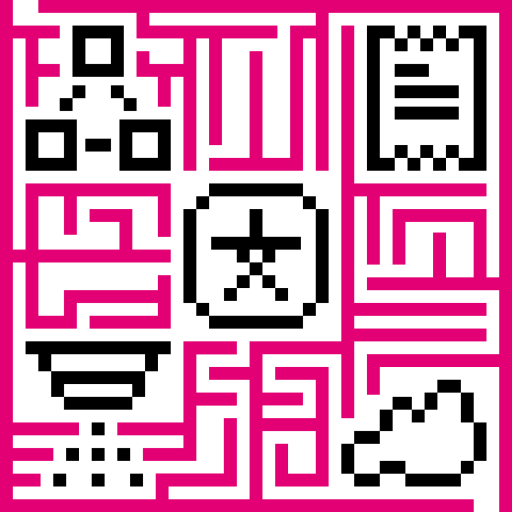IoT Hub provides the ability to run MQTT server over SSL. Both one-way and two-way SSL are supported. To enable SSL, you will need to obtain a valid or generate a self-signed SSL certificate and add it to the keystore. Once added, you will need to specify the keystore information in thingsboard.yml file. See the instructions on how to generate SSL certificate and use it in your IoT Hub installation below. You can skip certificate generation step if you already have a certificate.
Self-signed certificate generation
Note This step requires Linux based OS with Java installed.
Download server.keygen.sh from the official IoT Hub repository to your working directory.
Download keygen.properties file to your working directory and populate it with desired values. For example:
1
2
3
4
5
6
7
8
9
10
11
12
13
14
15
16
17
18
19
20
21
22
23
24
25
DOMAIN_SUFFIX="$(hostname)"
SUBJECT_ALTERNATIVE_NAMES="ip:127.0.0.1"
ORGANIZATIONAL_UNIT=IoT Hub
ORGANIZATION=IoT Hub
CITY="San Francisco"
STATE_OR_PROVINCE=CA
TWO_LETTER_COUNTRY_CODE=US
SERVER_KEYSTORE_PASSWORD=server_ks_password
SERVER_KEY_PASSWORD=server_key_password
SERVER_KEY_ALIAS="serveralias"
SERVER_FILE_PREFIX="mqttserver"
SERVER_KEYSTORE_DIR="/etc/thingsboard/conf/"
SERVER_KEY_ALG="RSA"
SERVER_KEY_SIZE="2048"
CLIENT_KEYSTORE_PASSWORD=password
CLIENT_KEY_PASSWORD=password
CLIENT_TRUSTSTORE="client_truststore"
CLIENT_KEY_ALIAS="clientalias"
CLIENT_FILE_PREFIX="mqttclient"
CLIENT_KEY_ALG="RSA"
CLIENT_KEY_SIZE="2048"
where
- DOMAIN_SUFFIX - Corresponds to CN value of the certificate. Must correspond to the target server domain (wildcards are allowed). Defaults to the current hostname
- ORGANIZATIONAL_UNIT - Corresponds to OU value of the certificate.
- ORGANIZATION - Corresponds to O value of the certificate.
- CITY - Corresponds to L value of the certificate.
- STATE_OR_PROVINCE - Corresponds to ST value of the certificate.
- TWO_LETTER_COUNTRY_CODE - Corresponds to C value of the certificate.
- SERVER_KEYSTORE_PASSWORD - Server Keystore password
- SERVER_KEY_PASSWORD - Server Key password. May or may not be the same as SERVER_KEYSTORE_PASSWORD
- SERVER_KEY_ALIAS - Server key alias. Must be unique within the keystore
- SERVER_FILE_PREFIX - Prefix to all server keygen-related output files
- SERVER_KEYSTORE_DIR - The default location where the key would be optionally copied. Can be overriden by -d option in server.keygen.sh script or entered manually upon the scrip run
The rest of the values are not important for the server keystore generation
To run the server keystore generation, use following commands.
1
2
chmod +x server.keygen.sh
sudo ./server.keygen.sh
You may run this script with no arguments, or alternatively, you can specify the following optional arguments:
- -c | –copy - Specifies if the keystore should be copied to the server directory. Defaults to true
- -d | –dir - Server keystore directory, where the generated SERVER_FILE_PREFIX.jks keystore file will be copied. If specified, overrides the value from the properties file
- -p | –props | –properties - Specifies the relative path to the properties file. Defaults to ./keygen.properties
This script will run keytool using the configuration specified. It will generate the following output files:
- SERVER_FILE_PREFIX.jks - Java keystore file. This is the file which will be used by IoT Hub MQTT Service
- SERVER_FILE_PREFIX.cer - Server public key file. It will be then imported to client’s .jks keystore file.
- SERVER_FILE_PREFIX.pub.pem - Server public key in PEM format, which can be then used as a keystore or imported by non-Java clients.
If you specified not to copy the keystore file, then upload it manually to a directory which is in server’s classpath. You may want to modify owner and permissions for the keystore file:
1
2
sudo chmod 400 /etc/thingsboard/conf/mqttserver.jks
sudo chown thingsboard:thingsboard /etc/thingsboard/conf/mqttserver.jks
Server configuration
Locate your thingsboard.conf file and set the MQTT_SSL_ENABLED value equals true.
You can add the next row for to the thingsboard.conf, so that the MQTT over SSL will be enabled.
1
2
3
...
export MQTT_SSL_ENABLED=true
You may also want to change mqtt.bind_port to 8883 which is recommended for MQTT over SSL servers.
The MQTT bind port can be changed with the next row within the thingsboard.conf being added:
1
2
3
...
export MQTT_BIND_PORT=8883
The key_store Property must point to the .jks file location. key_store_password and key_password must be the same as were used in keystore generation.
NOTE: IoT Hub supports .p12 keystores as well. if this is the case, set key_store_type value to ‘PKCS12’
After these values are set, launch or restart your IoT Hub server.
Example of configuration
The next combination of the keygen.properties example was used to generate a proper .jks and .pem in a case of the IoT Hub uses the next default thingsboard.conf with the enchantments being specified below.
This example is based on the default IoT Hub installation of the 2.5 version.
thingsboard.conf:
1
2
3
4
...
export MQTT_SSL_ENABLED=true
export MQTT_BIND_PORT=8883
...
keygen.properties:
1
2
3
4
5
6
7
8
9
10
11
12
13
14
15
16
17
18
19
DOMAIN_SUFFIX=localhost
ORGANIZATIONAL_UNIT=IoT Hub
ORGANIZATION=IoT Hub
CITY=SF
STATE_OR_PROVINCE=CA
TWO_LETTER_COUNTRY_CODE=US
SERVER_KEYSTORE_PASSWORD=server_ks_password
SERVER_KEY_PASSWORD=server_key_password
SERVER_KEY_ALIAS="serveralias"
SERVER_FILE_PREFIX="mqttserver"
SERVER_KEYSTORE_DIR="/etc/thingsboard/conf"
CLIENT_KEYSTORE_PASSWORD=password
CLIENT_KEY_PASSWORD=password
CLIENT_KEY_ALIAS="clientalias"
CLIENT_FILE_PREFIX="mqttclient"
Client Examples
See following resources:
- Device Authentication options for authentication options overview
- Access Token based authentication for example of one-way SSL connection
- X.509 Certificate based authentication for example of two-way SSL connection