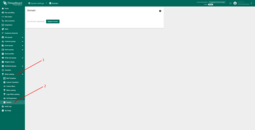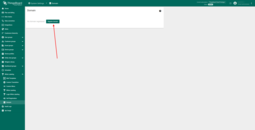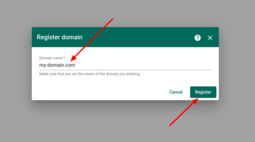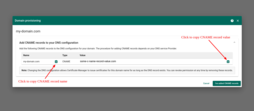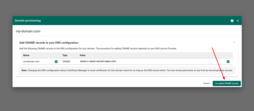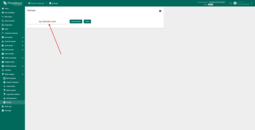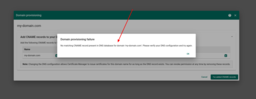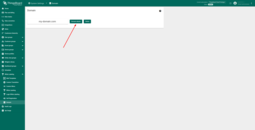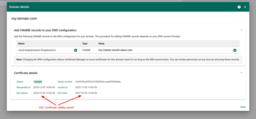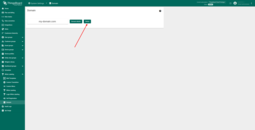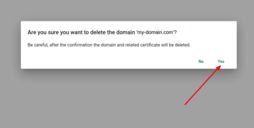- Domain registration
- Domain details
- Delete domain
- How to Create a CNAME Record For Your Domain
- Troubleshooting
The IoT Hub allows registering your custom domain. When you register your domain, IoT Hub will automatically request SSL certificate from Let’s Encrypt for it and will manage further certificate renewals. After domain registration, you will be able to access IoT Hub Web UI via your domain name using secure HTTPS connection. Like Web UI all other IoT Hub services such as MQTT/HTTP/CoAP transports or HTTP integrations will be accessible via your custom domain name.
Domain registration
In order to use your own domain name to access IoT Hub you must register it first. Follow the next steps to do that:
- Step 1. Expand White Labeling menu section in the left pane and click on the Domain menu.
- Step 2. On the Domain page click Register domain button.
- Step 3. Enter your domain name in the Register domain dialog and click Register button.
- Step 4. Follow the instructions form the Domain provisioning dialog. At this step you will be asked to add CNAME record to the database of your DNS service Provider. See How to Create a CNAME Record For Your Domain for details.
- Step 5. After registering CNAME record, click I’ve added CNAME records button. Domain verification and certificate provisioning will start at this time. Be patient, this process can take a while.
- Step 6. If all went well, dialog will be closed, and you will see your domain name on the Domain page. Now you can use your domain name to access IoT Hub Web UI and services.
- Step 7. In case of any issues during domain provisioning you will see the dialog prompt with error details. In this case you should try to correct the issue (ex. correct invalid entered CNAME record) otherwise you can contact support.
Domain details
To view a registered domain details click Domain details button on the Domain page. Domain details dialog displays information about registered domain CNAME record and issued SSL certificate details including current validity period (Not before and Not after). The certificate is valid for 90 days. Please note that IoT Hub will automatically renew the certificate earlier than 30 days before it expires, no action is required from your part unless you change or delete the domain CNAME record.
Delete domain
To delete a registered domain click Delete button on the Domain page. In the confirmation dialog, click Yes if you are sure you want to delete the domain. Once confirmed, the domain information and associated SSL certificate will be deleted and you will not be able to access IoT Hub web interface and services using that domain. Please note that you can always re-register the same or a different domain using Domain registration procedure.
How to Create a CNAME Record For Your Domain
The procedure of adding CNAME record to DNS database depending on your DNS service Provider. Below is the list of instructions for some popular DNS providers:
- Amazon Route 53
- GoDaddy
- Cloudflare
- ClouDNS
- Google Cloud DNS
- Name.com
- easyDNS
- DNSimple
- DNSMadeEasy
- No-IP.com
- NS1
- Infoblox NIOS
- Namecheap
If you don’t find your DNS provider in the list provided try to get this information on the providers website or by contacting your provider support.
Troubleshooting
Firs of all you need to check if you have added CNAME to your domain correctly:
Use Google Admin Toolbox or “dig” command if your OS system is Linux:
1
dig YOUR_DOMAIN_NAME any
The “dig” command in Linux is used to gather DNS information. It stands for Domain Information Groper, and it collects data about Domain Name Servers. The “dig” command is helpful for diagnosing DNS problems, but is also used to display DNS information.
The output of “dig” command could vary duy to your domain setup. For example:
1
2
3
4
5
6
7
8
9
10
11
12
13
14
15
16
17
18
19
20
dig iothub.magenta.at any
; <<>> DiG 9.16.1-Ubuntu <<>> iothub.magenta.at any
;; global options: +cmd
;; Got answer:
;; ->>HEADER<<- opcode: QUERY, status: NOERROR, id: 30457
;; flags: qr rd ra; QUERY: 1, ANSWER: 1, AUTHORITY: 0, ADDITIONAL: 1
;; OPT PSEUDOSECTION:
; EDNS: version: 0, flags:; udp: 65494
;; QUESTION SECTION:
;iothub.magenta.at. IN ANY
;; ANSWER SECTION:
iothub.magenta.at. 3788 IN HINFO "RFC8482" ""
;; Query time: 24 msec
;; SERVER: 127.0.0.53#53(127.0.0.53)
;; WHEN: fr Jan 15 16:23:45 EET 2021
;; MSG SIZE rcvd: 64
This output shows that there are NO CNAME added to the iothub.magenta.at domain (“ANSWER SECTION” block).
Correct output should look like that:
1
2
3
4
...
;; ANSWER SECTION:
iothub.magenta.at. 3788 IN CNAME cloud.iothub.magenta.at.
...
If all the things are correct, but some issue still persists - please Contact us for further support.